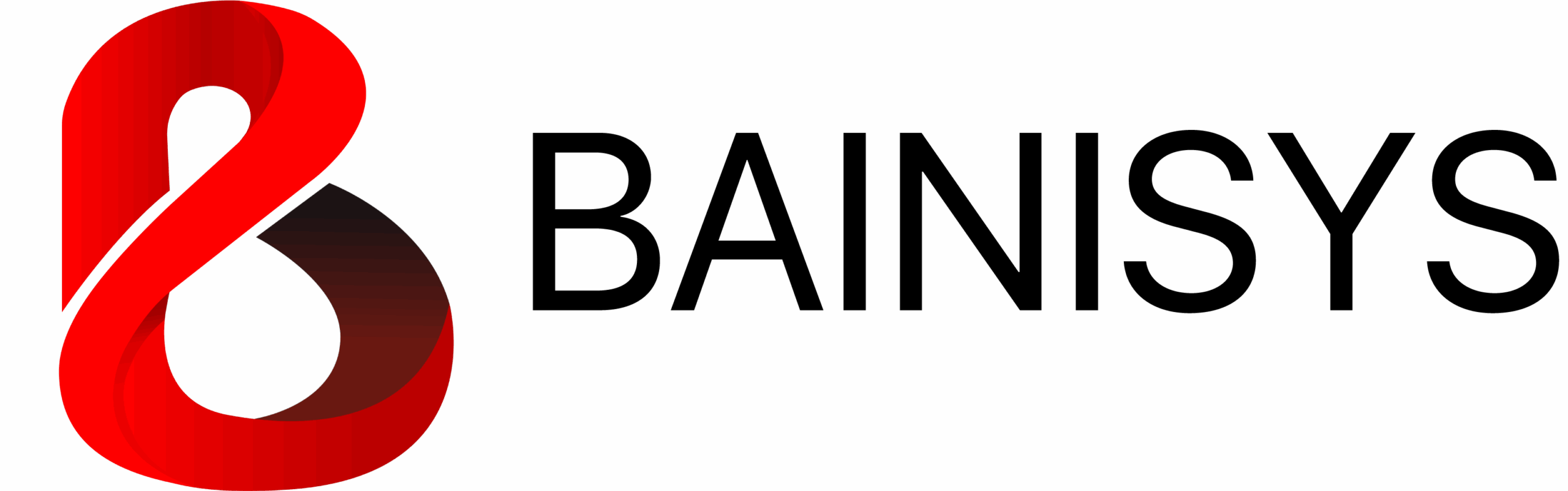คู่มือการเชื่อมระบบปฏิทิน Roomminister
อัปเดตล่าสุด: พฤศจิกายน 2025
บทนำ
Roomminister เป็นระบบจัดการห้องประชุมและทรัพยากรในองค์กรที่สามารถเชื่อมต่อกับปฏิทินของบริษัทได้อย่างราบรื่น เพื่อรองรับ:
- อัปเดตสถานะการประชุมแบบ Real-Time
- ขยายเวลา/สิ้นสุดก่อนเวลา และยกเลิกอัตโนมัติเมื่อไม่มีผู้เข้าร่วม
- Synchronize ข้อมูลระหว่างปฏิทินส่วนตัวกับจอห้องประชุม
- วิเคราะห์การใช้งานห้องประชุมอย่างแม่นยำ
การทำงานเหล่านี้จำเป็นต้องให้ Roomminister มีสิทธิ์แก้ไขข้อมูลในปฏิทิน ทั้งของผู้ใช้และของห้องประชุม
เอกสารนี้อธิบายการตั้งค่าอย่างละเอียดทั้ง Google Workspace และ Microsoft 365
หลักการทำงานพื้นฐาน
Roomminister จะพยายามอัปเดต ปฏิทินของผู้สร้างการประชุม (Organizer) ทุกครั้ง ไม่ใช่แค่ปฏิทินของห้องประชุม เพื่อให้:
- ผู้เข้าร่วมเห็นเวลาที่ปรับปรุงแล้ว
- ห้องถูกปล่อยให้ว่างทันที
- ระบบยกเลิกอัตโนมัติ (No-Show) ทำงานถูกต้อง
- การวิเคราะห์การใช้งานแม่นยำ
หากไม่มีสิทธิ์เพียงพอ ระบบจะอัปเดตเฉพาะปฏิทินของห้อง ซึ่งอาจทำให้ข้อมูลไม่ตรงกัน
คู่มือการเชื่อมต่อ Google Calendar
วิธีที่ Roomminister เชื่อมต่อกับ Google
Roomminister ใช้ Google OAuth ในการขอ Token สำหรับ Calendar API แบบจำกัดสิทธิ์ ซึ่ง:
- ไม่สามารถอ่านอีเมล
- ไม่สามารถอ่านไฟล์ใน Drive
- ไม่เข้าถึงข้อมูลอื่นนอกจาก event ของปฏิทิน
- ใช้ได้เฉพาะสร้าง/แก้ไข/ยกเลิก event เท่านั้น
สิทธิ์ที่ต้องใช้
ตัวเลือกที่ 1 — มอบสิทธิ์ Super Admin ให้บัญชีจอง (แนะนำ)
Google Super Admin จะมีสิทธิ์แก้ไขปฏิทินทุกประเภททั้งหมดโดยอัตโนมัติ รวมถึงปฏิทินห้องประชุมด้วย นี่เป็นวิธีที่เสถียรที่สุดและลดโอกาสเกิดข้อผิดพลาด
ตัวเลือกที่ 2 — แชร์ปฏิทินทรัพยากรห้องประชุมแต่ละห้องแบบกำหนดเอง สำหรับองค์กรที่ไม่สามารถให้สิทธิ์ Super Admin ได้:
- เปิด Google Calendar
- เลือกปฏิทินของห้องประชุม
- ไปที่ Settings → Share with specific people
- Add เพิ่ม booking@yourdomain.com
- ตั้งค่าเป็น Make changes and manage sharing
วิธีที่ Roomminister อัปเดต Google Calendar
เมื่อการประชุมสิ้นสุดก่อนเวลา:
- ผู้ใช้แตะ End Meeting ที่หน้าจอห้อง
- Roomminister อ่าน event ของผู้สร้างการประชุม
- ปรับ end time ใหม่
- Google Calendar อัปเดตไปยังผู้เข้าร่วมทุกคน
เมื่อเกิด No-Show:
- ระบบตรวจสอบว่ามีการ Check-in หรือไม่
- หากไม่มี ระบบจะยกเลิกประชุม
- ห้องจะถูกปล่อยให้ว่างทันที
คู่มือการเชื่อมต่อปฏิทิน Microsoft 365 Outlook
วิธีที่ Roomminister เชื่อมต่อกับ Microsoft 365
Roomminister ใช้ Azure AD OAuth และ Microsoft Graph API โดย Token จะมีสิทธิ์ดังนี้:
- อ่าน/เขียนเหตุการณ์ในปฏิทิน
- จัดการสถานะการประชุม
- แก้ไขปฏิทินของห้องประชุม (Room Mailbox)
ไม่สามารถเข้าถึงอีเมล ไฟล์ หรือข้อความ Teams ได้
สิทธิ์ที่ต้องใช้
ตัวเลือกที่ 1 — มอบสิทธิ์ Exchange Administrator (แนะนำ) ผู้ดูแลระบบ Exchange สามารถแก้ไขได้ดังนี้:
- ปฏิทินของผู้ใช้ทุกคน
- ปฏิทินของห้องประชุมทั้งหมด
ตัวเลือกที่ 2 — กำหนดสิทธิ์ปฏิทินรายห้อง (ผ่าน PowerShell)
ใช้คำสั่ง:
Add-MailboxFolderPermission -Identity "room@domain.com:\Calendar" -User booking@domain.com -AccessRights Editor
ตัวเลือกที่ 2 — กำหนดสิทธิ์ปฏิทินรายห้อง (ผ่าน PowerShell)
เมื่อผู้ใช้กดสิ้นสุดก่อนเวลา:
- Roomminister อ่าน event ของผู้สร้างการประชุม
- ปรับเวลาสิ้นสุดใหม่
- Outlook แจ้งผู้เข้าร่วมทันที - ห้องประชุมถูกปล่อยทันที
กรณี No-Show:
- หากไม่มีการเช็คอิน
- Roomminister ยกเลิก event
- ห้องถูกปล่อยให้จองใหม่
คำถามที่พบบ่อย
Q1: Roomminister สามารถอ่านอีเมลของผู้ใช้ได้ไหม?
ไม่สามารถอ่านอีเมลได้
Q2: จะเกิดอะไรขึ้นหากสิทธิ์ไม่ครบ?
การขยายเวลา/สิ้นสุดอาจใช้งานไม่ได้ ข้อมูลอาจไม่ตรงกัน
Q3: ใครควรเป็นเจ้าของบัญชีจอง (Booking Account)?
ให้ทีม IT ดูแลเท่านั้น ห้ามแชร์รหัสผ่านให้พนักงานทั่วไป