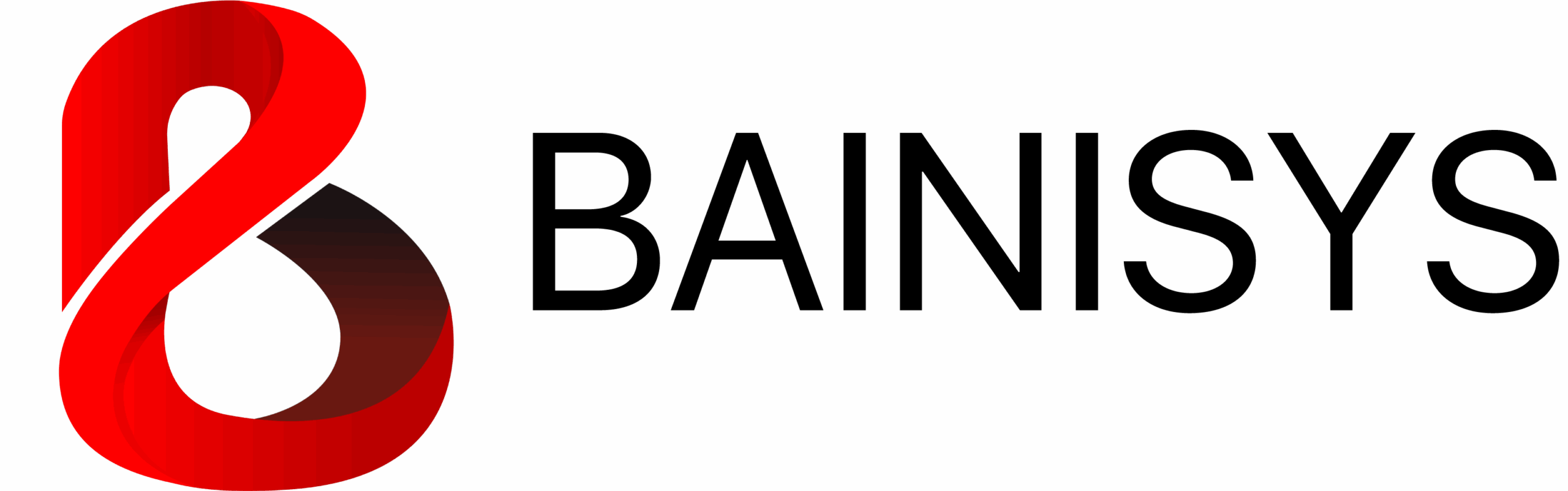ROOMMINISTER CALENDAR INTEGRATION DOCUMENTATION
Last updated: November 2025
Introduction
Roomminister is a workplace orchestration system designed to integrate seamlessly with corporate calendars, enabling:
- Real-time meeting status
- Auto-extend / auto-end / auto-release (no-show)
- Bi-directional synchronization between room displays and personal calendars
- Accurate booking analytics
To deliver these features, Roomminister requires special permissions to update calendar events on behalf of users and room resources.
This document explains how to configure Google Workspace and Microsoft 365 to allow Roomminister to operate correctly and securely.
Core Principle of Calendar Updating
Roomminister always attempts to update the event organizer's calendar, not just the room resource. This ensures:
- Attendees see correct end time
- Room availability updates instantly
- No-show clearing is consistent
- Analytics reflect real usage
If permissions are insufficient, Roomminister will fall back to updating only the room calendar, which may cause inconsistent results.
GOOGLE CALENDAR INTEGRATION GUIDE
How Roomminister Connects to Google
Roomminister uses Google OAuth to obtain a restricted Calendar API token. This token:
- Cannot access Gmail
- Cannot read Drive files
- Cannot access user data beyond calendar events
- Is limited to creating, updating, and canceling events
Required Permissions
Option 1 — Assign Super Admin to Booking Account (Recommended)
Google Super Admins automatically receive edit access to all calendars, including room resources.
This is the most stable configuration and minimizes errors.
Option 2 — Share Each Room Resource Calendar Manually For organizations that cannot grant Super Admin rights:
- Go to Google Calendar
- Locate the room resource calendar
- Open Settings → Share with specific people
- Add booking@yourdomain.com
- Set permission: Make changes and manage sharing
How Roomminister Updates Google Calendar
When a meeting ends early:
- User taps End Meeting on the Room Display
- Roomminister fetches the organizer’s event
- Event end time is modified
- Google Calendar propagates updates to all attendees
When no-show automation triggers:
- Roomminister checks for check-in
- If no check-in, event is cancelled
- Room becomes available instantly
MICROSOFT 365 OUTLOOK CALENDAR INTEGRATION GUIDE
How Roomminister Connects to Microsoft 365
Roomminister uses Azure Active Directory OAuth and Microsoft Graph API. The token only allows:
- Read/write calendar events
- Manage event status
- Update room mailboxes
It cannot access email, Teams messages, or files.
Required Permissions
Option 1 — Assign Exchange Administrator Role (Recommended) Exchange Admins can edit:
- All user calendars
- All room mailboxes
Option 2 — Assign Per-Room Calendar Permissions (PowerShell)
Use:
Add-MailboxFolderPermission -Identity “room@domain.com:\Calendar” -User booking@domain.com -AccessRights Editor
How Roomminister Updates Microsoft Calendar
When a user ends a meeting early:
- Roomminister checks organizer → modifies event
- Outlook updates attendees instantly
- Room mailbox availability updates in <1 second
For no-show:
- If organizer does not check-in
- Roomminister cancels event
- Outlook frees the room
FAQ
No, the token is calendar-only.
Ending/Extending meetings may fail. Sync may be incomplete.
IT department only. Never share credentials.